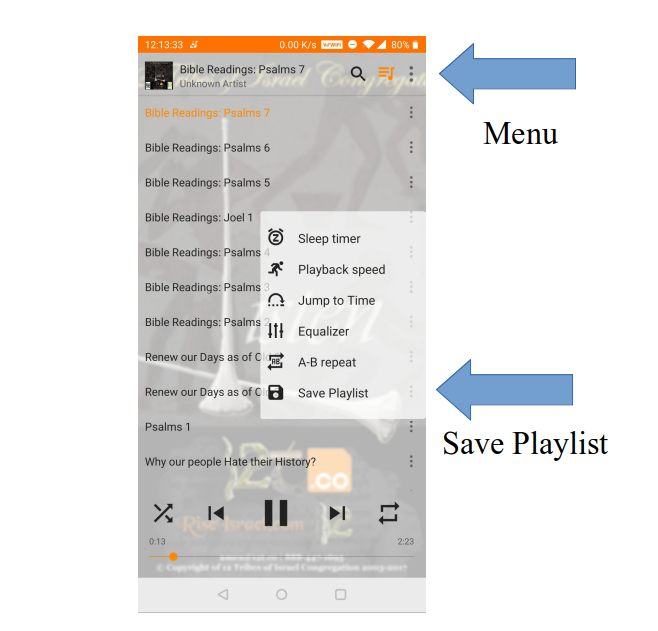Computers

The following steps will direct you to successfully subscribing to our podcast.
- To install click this link VLC Player, if not already installed.
- After opening up VLC Player it should look like the image below. To your left you should be able to see the playlist menu.
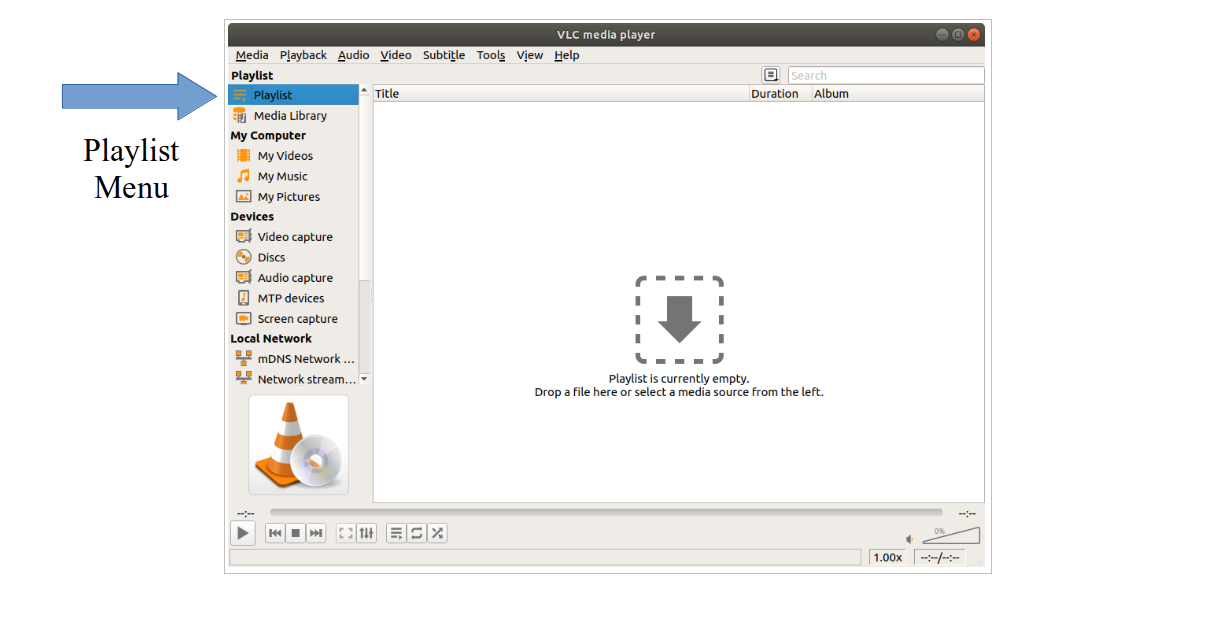
- If the Playlist menu is not open press on your keyboard CTRL and L or click on “View” and then select “Playlist”.
- Scroll down on the Playlist menu until you reach “Internet”. Once you hover over the word “Podcasts” an add (+) button will appear, click it.
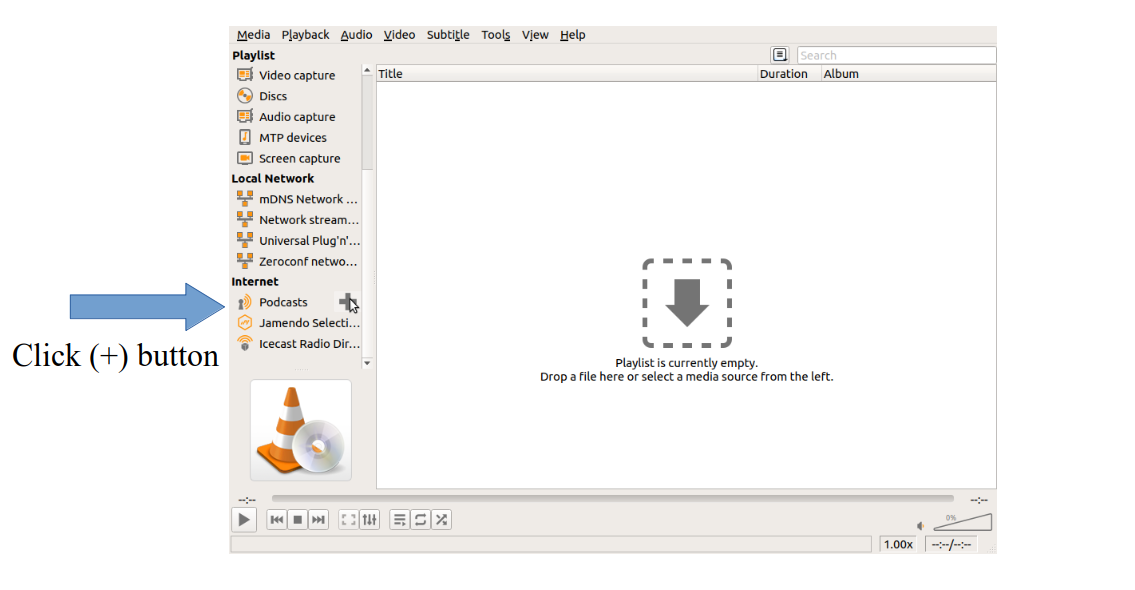
- In the Subscribe window paste the web address and click the OK button. Once you select the link below it will automatically be copied.
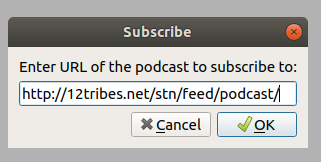
- You are practically done, all you need to do at this point is click on “12 Tribes of Israel Congregation | 12T.CO” and you will see all the podcasts available for your listening pleasure.
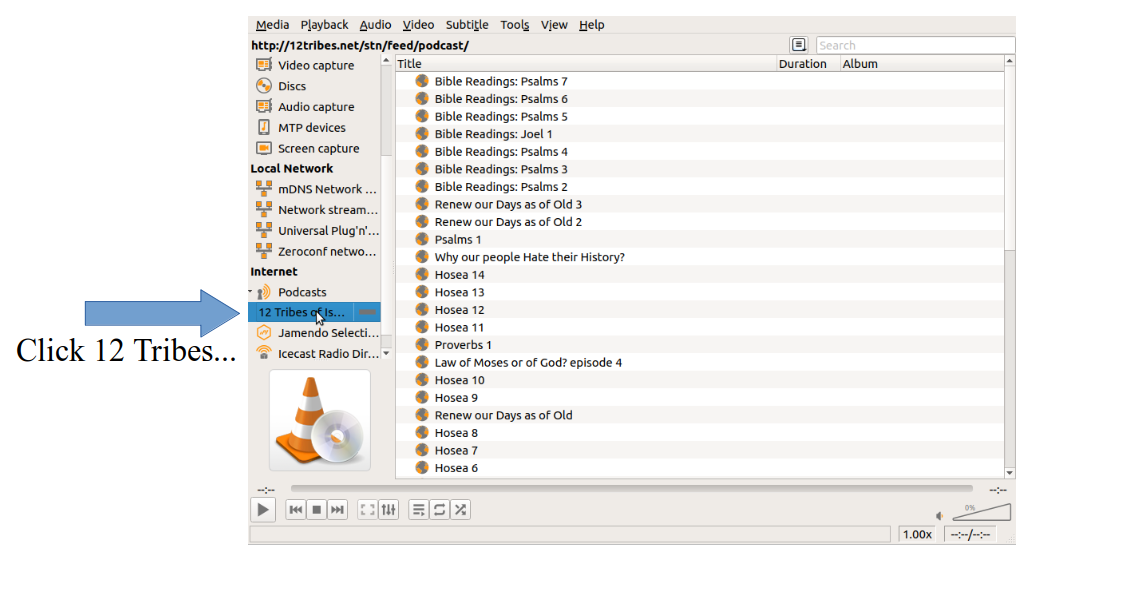
Android

The following steps will direct you to successfully subscribing to our podcast.
- To install click this link VLC Player, if not already installed.
- After opening up VLC Player it should automatically open to the menu. If it didn’t press on the menu shown below.
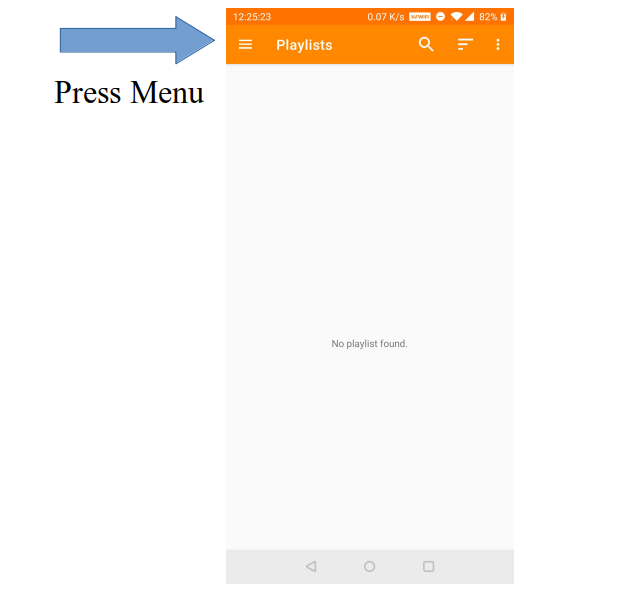
- Within the menu select “Stream”.
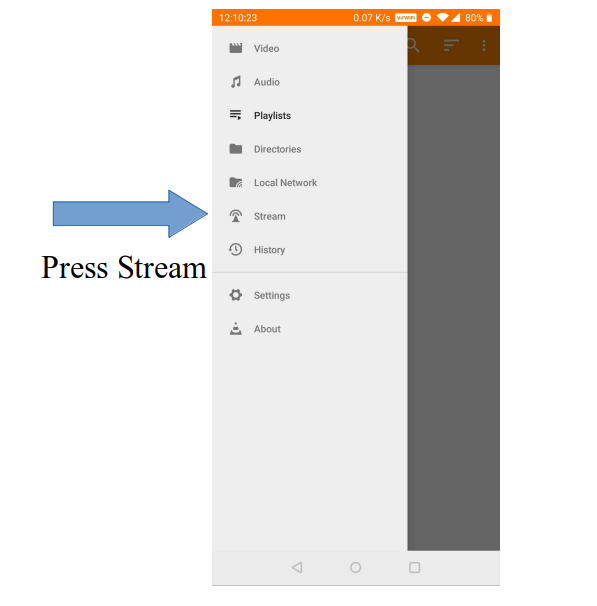
- In the “Enter network address” window paste the web address and press the orange button. Once you select the link below it will automatically be copied.
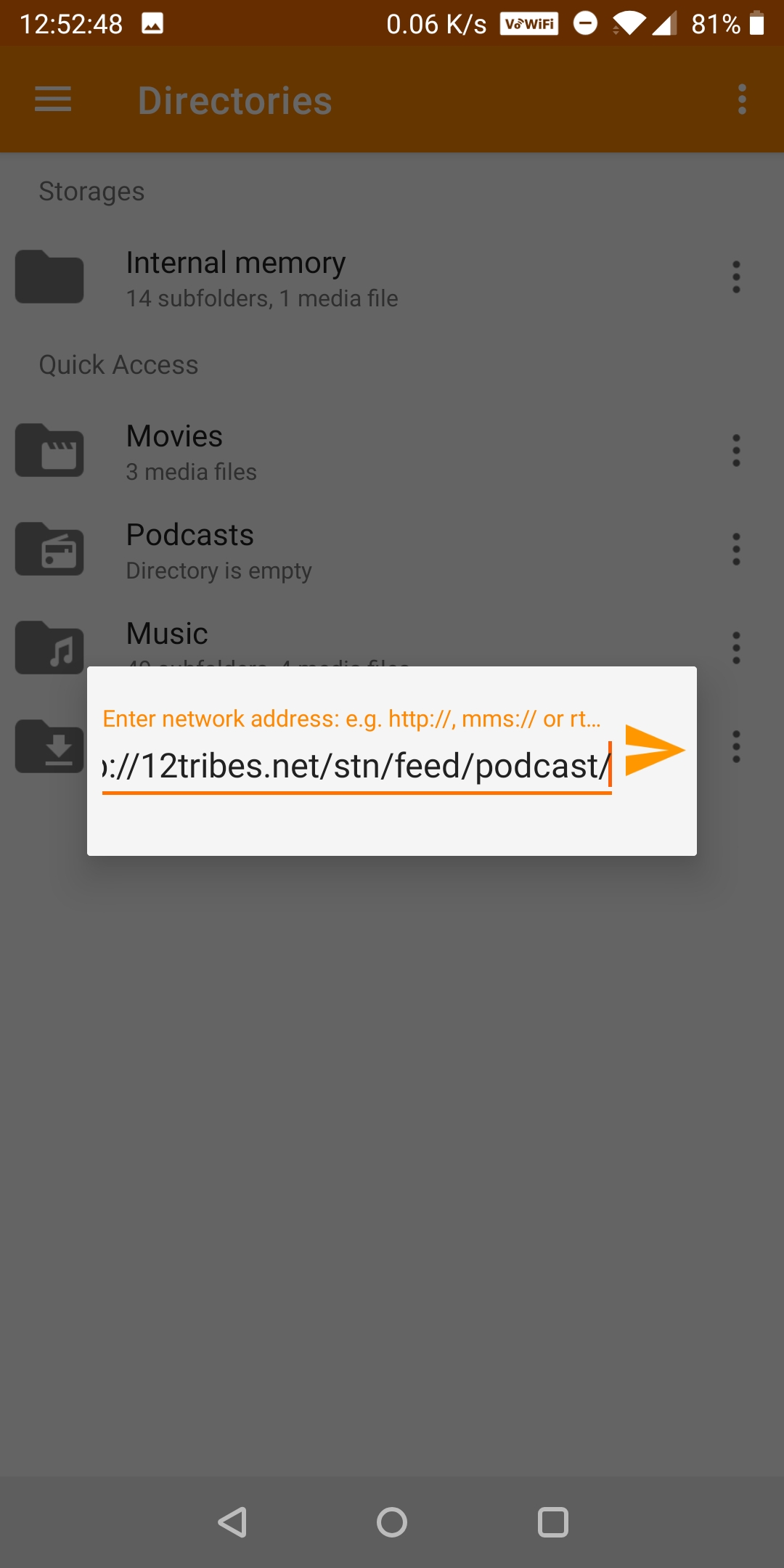
- You are done, the latest podcast episode should begin playing automatically. Anytime you want to listen to new podcast episodes go back to “Stream”, dont worry the address is now saved press on podcast and it will begin playing.
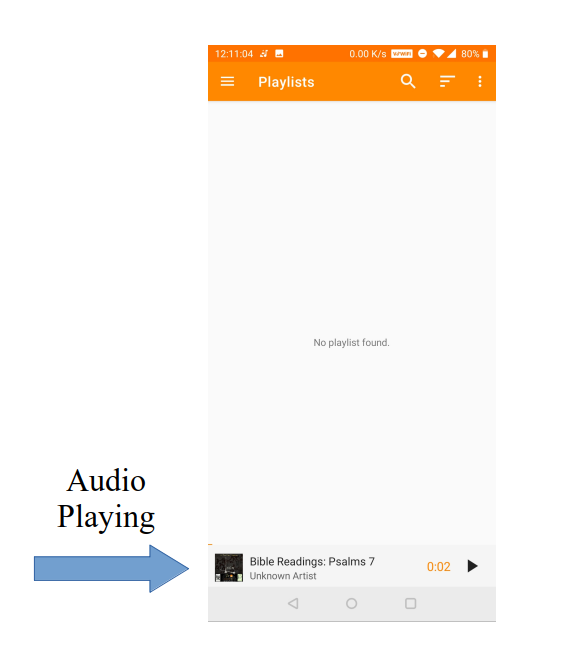
Optional
- The following steps are optional, that you might want to do. If you press on the audio title it will open up a Playlist of available podcasts.
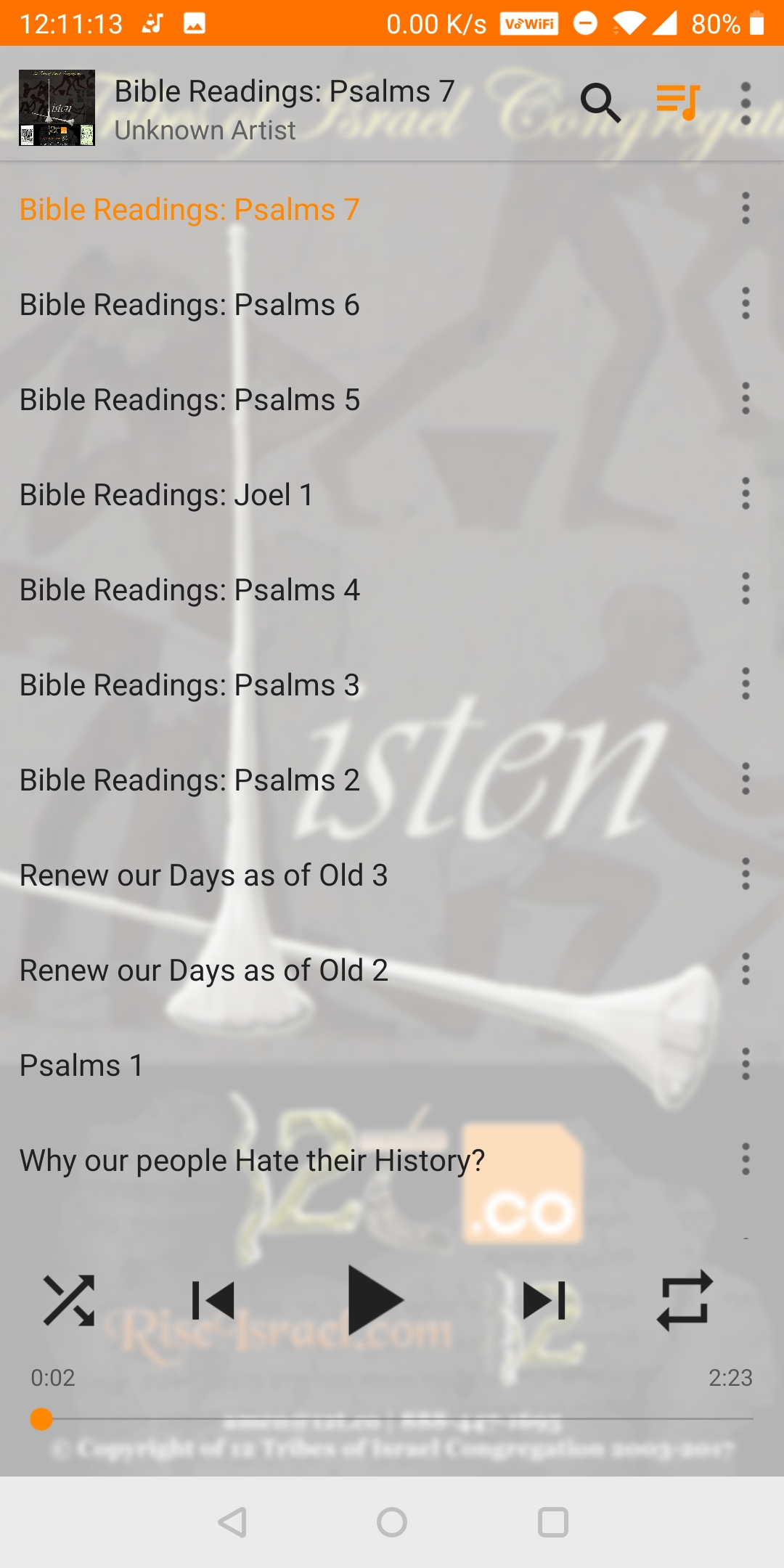
- To save the Playlist press on the menu in the top far right. A window will open with the option to save the Playlist.